With the recent release of iOS 14 update, everyone went gaga over the personalisation of their widgets. I, too, took some time to customize my widgets by using third-party apps. If you want to achieve a certain aesthetic or theme, it'll take you an amount of time to download and go back and forth apps to do it.
As for me, I wanted to achieve a beige minimalist feel on my home screen. I actually put down on paper the layout that I prefer. After a few searches on which apps are the best to use and doing it, I want to put it out here to help you figure out how to customize your home screen and widgets.
Here are some tips:
1. Decide on the color palette or theme you want. You could do a dark theme, a minimalist one, branded one, or anything that suits your liking.
2. You will have to download the Widgetsmith and the Shortcuts app to create your own.
3. In the Widgetsmith, you will have the option to create small, medium, or large widgets. You can choose which tools you want to add like your calendar, reminders, photos, weather, etc.
4. You can also customize the color, background, and font of the widgets.
5. For the shortcuts, get into the app and create every shortcut you wish as your options are endless as to which icons, color, or theme you want to use.
6. I've used Canva to create a thematic icons for my shortcuts.
Here's a step-by-step video I created to help you customize your home screen.

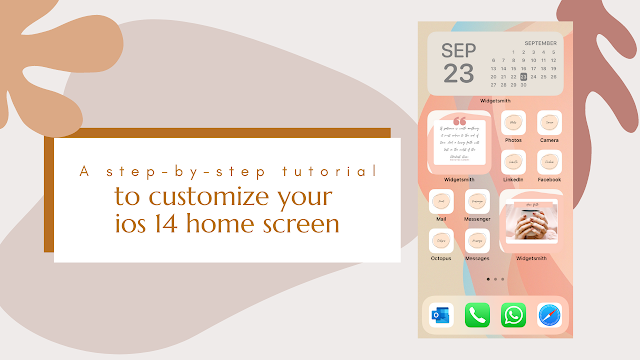




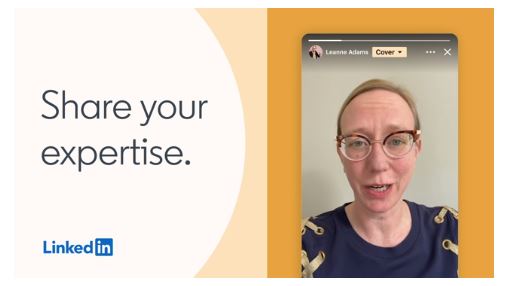





No comments:
Post a Comment